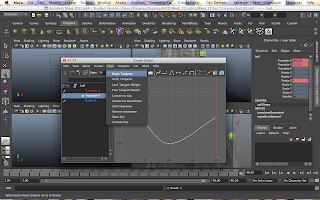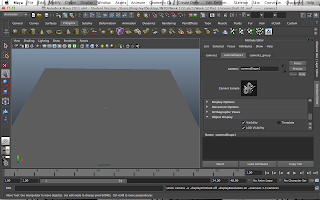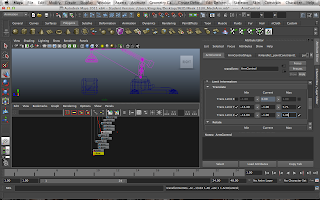I feel that my animation was done quite well except for the bouncing ball part. I really like my animated robot and the squash of the box. Some parts that aren't done well are the picking up of the second box as the head was not place nicely above the box. The ball bouncing from the box to the head of the robot and also from the head to the ground was not very realistic too. The bouncing of the ball was not very sharp too i guess as i did not adjust the curve on the graph editor well. These are the only things that were not done perfectly. The rest was perfect.
My principles of animation was firstly the robot shaking it's head showing that it's sad from doing all this picking up the box work. The second was the going 'crazy' part showing it's frustration by swiveling left and right and eventually letting it's frustration out by smashing the box and squash and stretch was applied to the box. The slow movement up after that shows like 'what have i done' kind of feel. Next was when the ball arrive on top of the box. The robot bend forward staring at the ball shows that it is surprise to see a ball on top of the box he was suppose to pick up. The slight vibration of the ball shows that it is going to bounce. The robot head following the ball going up and down up and down shows the robot thinking what's the ball doing.
When the ball bounce on the robot head, the robot head moved down a little and try to move up but went down when the ball bounce on top of it again. After the ball bounced away, the robot look in front and shake it's head to show that it's thinking what just happened.