Week 12
change the grid setting
create a plane with width and height both 400 and subdivisions 4
create a sphere and set radius to 15
adjust the cameras under display > show > cameras
create > camera > camera and aim
go to the attribute > Object display and set loacator scale to 20
scarifice the side view. Go to panels, perspective, camera1. Now you can see what the camera is seeing
Turn on resolution gate
adjust the camera angle so that the plane is within the resolution gate
Assign Blinn material and select ramp from the render node
assign new material to the plane. Choose file from reder node and select the rosewood diffuse image
create reder node for bump mapping, select file and select the rosewood BUMP image given.
you will see bumps when you render it.
reduce the bump depth to 0.2 to make it look more normal
adjust the ball to where it will at frame 1
Lock translate Z, rotate X and Y and scae X Y Z and visibility
set a keyframe at frame 1
move the ball to the centre, on the ground and set a keyframe at frame 24
move the ball to the other end set a keyframe at frame 48
open graph editor and click translate Y
select the middle point and break tangent
move both curve up
move the first and past point curves up too
Go to translate X
delete the centre key
Go to curve and weighted tangents to adjust the bounce a little better
Video Outcome












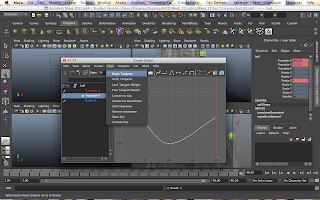










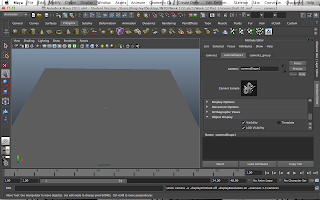


No comments:
Post a Comment